Silicon Valley, CA
Houston, TX
Seattle, WA
(650) 683-0394
Carbonetes does not support changes in the name or URL of the organization.
- Go to the Manage Users tab on the left side of your screen.
- Locate the user to whom you want to add a role.
- Under Actions, select Edit User.
- Click on Select Roles and choose the roles you want from the dropdown menu.
- Select the Manage Roles tab on the left side of your screen.
- Click Create New Role.
- Enter the name of the role.
- Click Save.
Once done, a page will display a permission list for the newly added role. You can put a checkmark on the features that you only want them to access. Once selected, they will appear on the right-hand side of your dashboard. You can review it and click Save once finalized.
- Select the Manage Teams tab on the left side of your screen.
- On the upper right, click Add New Team.
- Fill out all your team’s information, such as team name, including team name, description, type of registry, tags, and team roles.
Note: You can add an existing user or invite a new user. - Click Save after you have successfully entered all your team’s pertinent information. Once saved, your team will appear on the team list.